All the size of partitions on Windows Server 2008 are carefully allocated while building the Server. However, things are changing and the scheduled size may not always meet your needs, especially for the System partition, as Windows continues to download large updates or any other reasons.
When there is little free space in the system partition, Windows pop up an alert about Low Disk Space as below:
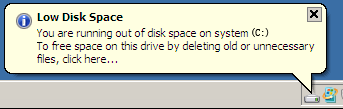
You'd better fix this problem as fast as possible, the eariler and the better, as no one wants to see the System crash, in that case, you have to start over and keep the Server under downtime for a long time. It is much better if there is a way to change Windows 2008 partition size without data loss.
Now there is an awards-winning Server partition manager that can help you change Windows 2008 partition size without deleting or formatting partitions. Just shrink an existing data partition to extend the system C drive, extremely easy and fast.
Partition Magic Server is an ALL-IN-ONE server disk management toolkit for Windows Server 2000, 2003, 2008 and Windows XP, Vista, 7 (32 and 64 bit).
It performs basic and advanced hard disk partition maintenance. This flawless hard disk management functions are brought together: Partition Manager, Disk & Partition Copy and Extend Partition Wizard. It allows user to Resize, Merge, Split, Extend system and data partition. Create, Delete, Format, Copy, Repair partition, etc.
Based on the unique enhanced data protection technology and Copy Wizard built in Partition Magic Server, you don't need to worry about the data safety. Our Server partition manager is highly recommended by many professionals and editors, besides, many Fortune 500 companies select it to manage their Servers.
To change partition size on Windows 2008 Server without data loss, first of all, you should log as Administrator and launch the software; then use the Move/Resize feature to change partition size.
The current size of all the partitions is displayed on the disk diagram. The minimum and maximum partition sizes you can change on Windows 2008 server depend on the free space within and surrounding the partition.
All operations to the disk partition will be listed on "Operation Pending" column for you to preview before applying.
If your system partition is NTFS, you can extend it without rebooting.
Step 1, Launch Partition Magic Server, you'll see all disks and partitions that connected to your Server and free space, used space and other properties of each partition.
Right-click the data partition and select "Resize", in the pop-up window, drag the left border rightwards to shrink it.
There will be some Unallocated space behind the system partition.
Step 2, Right-click C drive and select "Resize", in the pop-up window, drag the right border rightwards to hold the Unallocated space.
Click "Apply" to proceed, done. After several minutes, you'll have a "new" Server that can be used for a long time again.
How to allocate free space from any data partition and add to C drive?
For enterprise users, Unlimited Edition allows unlimited usage within your company to save time and money.
 30-day Money Back Guarantee
30-day Money Back Guarantee  Secure Shopping
Secure Shopping  Recommended by Millions
Recommended by Millions  7*24 Live Chat
7*24 Live Chat ![]() SSL Encrypted
SSL Encrypted



Copyright © 2008-2015 Partition-Magic-Server.com ALL RIGHTS RESERVED.
Partition Magic ® is a registered trademark of Symantec Corporation.
About | Privacy Policy | EULA | Terms Of Use | Contact | Uninstall