How to free up disk space in Windows Server 2008 R2
Updated on: October 29, 2024
When low disk space warning pops up in Windows 2008 server, it means that system C drive becomes full and there is not enough free space. In this situation, you’d better try to solve this problem as fast as possible, because Operating System runs much slower immediately. It may cause server reboot unexpectedly, system crash or data loss. To solve this problem, 2 steps are most important – free up disk space and expand C drive as large as possible.
How to free up space in Windows 2008 Server
It is easy to free up disk space in Windows Server 2008 r2 and there are many methods, here I introduce 6 common ways.
1. Delete Temp files to free up disk space
Click Start > Run, input “%temp%” or open directory step by step “C:\Users\Administrator\AppData\Local\Temp”
2. Delete old Shadow Copies
Open “My Computer”, right-click C drive, select Properties, switch to “Shadow Copies” tab, delete old volume copies.
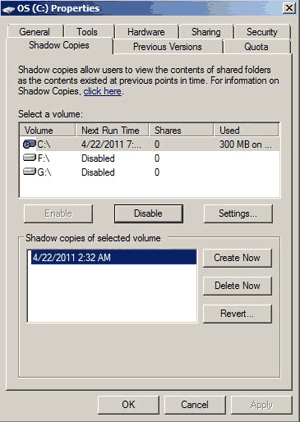
3. Empty Recycle Bin and decrease the disk usage size
Empty Recycle Bin to delete the unused files, but before this, you’d better check again wether these files can be deleted permanently.
To decrease the Recycle Bin disk usage size:
Right-click Recycle Bin > Properties, you can easily custom size.
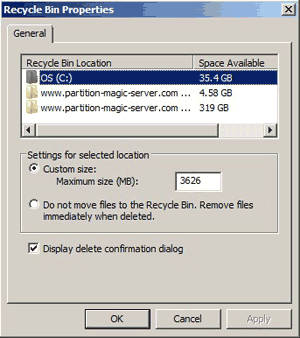
4. Empty or Decrease your Web Browsers disk usage for Cached files
Every web browser has a preferences or options area to adjust the temporary internet files and cache usage.
5. Remove Old Stuff
Just go into Add/Remove Programs or Programs and Features and tidy up. There’s likely a pile of old crap in there that’s taking up space.
6. Run Windows Disk Clean utility
To free up disk space in Windows Server 2008 r2, the best option is running Disk Cleanup which is a Windows native tool. It is able to remove most of junk and unnecessary files from your server fast and safely. Of course you may use third party system optimization software, but in my opinion, Disk Cleanup is well enough to accomplish this task.
Steps to free up disk space in Windows Server 2008 r2 with Disk Cleanup:
- Click Start -> Run -> type cleanmgr -> press Enter.
- Select C: drive and click OK.
- Click the check-boxes in front of the files that you want to delete.
- Confirm this operation.
- Repeat step 1 and click Clean system file in step 3.
If you cannot free up over 20GB free space, C drive may become full again in a short time, because new junk files are generated continuously. To completely solve this problem, you’d better continue the following steps:
- Install programs to a separate partition, do not throw everything into C drive.
- Change default download and cache path of the applications.
- If you turn on Windows backup and restore point, don’t set it too large.
- Delete caches and temporary files with Windows cleanup utility regularly.
- Add free space from other partition and extend C: drive as large as possible.
Expand C drive as large as possible
To extend C drive in Windows Server 2008 r2, you’d better make a backup in advance and run safe disk partition software. Better than other tools, NIUBI Partition Editor has unique 1-Second Rollback, Virtual Mode, Cancel-at-well and Hot Clone technologies to protect system and data. To resize partition and expand C drive, you just need to drag and drop on the disk map. After that, everything (except partition size) keeps the same with before.
How to increase C drive space in Windows Server 2008 R2:
Besides resizing partition and extend C drive, NIUBI Partition Editor helps you do many other disk partition management operations.
