How to disable Low Disk Space alert on Windows Server 2003?
Today’s hard drives feature jaw-dropping amounts of space, but no matter how big your drive, you’ll be amazed at how quickly application/Windows update installs, browser caches, and temporary files can eat up your free space and clutter your system. After running Windows 2003 Server for a period of time, the system C drive runs out of space. If there is no free space on the system partition, Operating System runs much slower immediately and you cannot install any updates or other applications. The worst, system may crash if extremely low free space remains.
Why low disk space alert
Windows created the low disk space warning to alert computer users when their hard drive is running low on available disk space. As low disk space will cause many problem such as above, if you don’t solve this problem, Windows keeps popping up the alert: “You are running out of disk space on Local Disk. To free space on this drive by deleting old or unnecessary files, click here.”
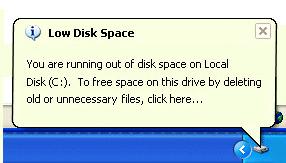
How to solve Server 2003 low disk space problem
You may find some “answers” by searching Google or other tools, which give you many many choices, but I have to say, it may cost a whole day to complete everything, but finally you cannot free up large amount of free space. DO NOT try to delete backup files or disable back up, Updates or any other Windows service, just 3 steps required.
1. Clean up the hard disk drive
Run Windows built-in Disk Cleanup function by clicking the icon of Low Disk Space alert. This tool will scan your drives and look for files that you can safely erase. If this alert disappears, right click the partition that you want to free up space, click Properties and then click on the Disk cleanup button.
2. Remove programs
You may consider uninstalling programs that you don’t use and moving large media files (videos, music, graphics) to other partition, but don’t try to delete Windows files or those you are not familiar with.
3. Extend partition
That is to say, shrink other data partition to extend the system C drive. This is the best choice, all the options to clean up, delete files .etc can only solve Server 2003 low disk space problem temporarily and the Low Disk Space alert will pop up in the future. By extending the partition to larger size, you can solve this problem permanently.
Choose the reliable partition software
As a server administrator, you should pay more attention when installing 3rd party program, so it is important to select a reliable partition software, no one would like to see boot failure or data loss after resizing.
NIUBI Partition Editor integrated unique Roll-Back Protection technology to ensure 100% OS and data safety, because it is able to roll back the server to status before resizing automatically and rapidly, even if power failure or other hardware issue occurred. Furthermore, it has special ability such as:
- 30% – 300% faster than other tools because of its unique file-moving algorithm. Save much time especially when there are large amount of files in the partition that you want to resize.
- Extend NTFS partition without rebooting server (close other running applications)
- Preview operations before executing.
Resize partition to fix Low Disk Space issue
Step 1: Download and install NIUBI Partition Editor, right click drive D: and click “Resize/Move Volume“.
Step 2: In the pop-up window, drag the left border rightwards to generate free Unallocated space.

Click OK and back to the main window, where 20GB Unallocated space created behind C: drive.
Step 3: Right click C drive and select “Resize/Move Volume” again, in the pop-up window, drag the right border rightwards to hold the Unallocated space.

Click OK and back to the main window, where C drive extended to 50GB by holding the 20GB free space from D. Press Apply on top left to execute, done!
If there is not enough free space in D, simply get free space from other drive in the same disk.
By expanding C drive, you can disable the low disk space warning on Windows 2003 Server fast and permanently. Download to try.





