Windows Server 2008 R2 low disk space alert & solution
In Windows 2008 Server, if there is little free space left in the C: drive, Windows pop up a “Low Disk Space” alert, saying “You are running out of disk space on system C: To free space on this drive by deleting old or unnecessary files, click here…”
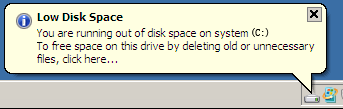
Windows creates the low disk space warning to alert computer users when their hard drive is running low on available disk space. C drive low disk space in Windows 2008 Server will cause many problem, for example:
- Server runs much slower or stuck.
- You cannot install any applications or Windows updates.
- System crash if extremely low free space remains.
You’d better fix the low disk space issue for your server as fast as possible. Nobody likes to see system crash, in that case, you have to start over keeping the server offline for a long time. To fix Windows Server 2008 low disk space issue, firstly try to clean up disk and then expand c drive as large as possible. By freeing up space, you can disable the low disk space warning temporarily, but this warning may pop up in the future, because system update and files, applications and other files will eat up the free space of C drive continuously. To completely solve this problem, you should expand C drive to larger size. To save time, you may jump to steps to expand C drive directly.
Free up space to disable Low Disk Space
Option 1: Delete Temp files
Click Start > Run, input “%temp%” or open directory step by step “C:\Users\Administrator\AppData\Local\Temp”
Option 2: Delete old Shadow Copies
Open “My Computer“, right-click C drive, select Properties, switch to “Shadow Copies” tab, delete old volume copies.
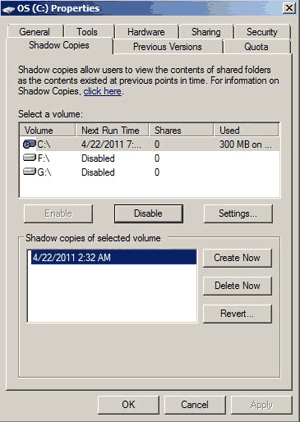
Option 3: Empty Recycle Bin and decrease the disk usage size
Empty Recycle Bin by right clicking it, but before this, you’d better open it to check whether these files can be deleted permanently.
To decrease the Recycle Bin disk usage size:
Right-click Recycle Bin > Properties, you can easily custom size.
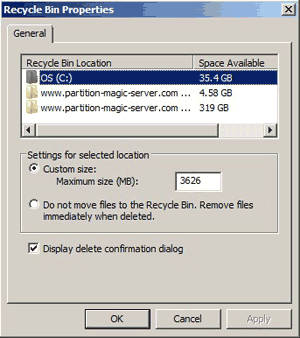
Option 4: Remove Old Stuff
Uninstall the program you no longer use and delete the related files.
Option 5: Run the Windows Clean Manager
Windows comes already with a built in cleaner that does simple basic tasks to free up disk space.
To access it click Start -> Run -> type cleanmgr -> press OK.
Change the way running your server
- Keep data separate from the Operating System, one partition for Operating System, one partition for applications and the others for data.
- Change default download and cache path of the applications out of C drive.
- If you turn on Windows backup and restore point, don’t set it too large.
- Delete caches and temporary files with Windows cleanup utility regularly.
There are many other methods if you search by Google, but it costs a long time to try them all. In addition, these methods do little help in most cases. The most effective way is moving free space from other partition and add to C drive. If the system disk is not large, you can clone disk to a larger one and extend C drive with extra disk space. You’ll get much more free space in C drive again in short time.
However, there’s potential partition damage risk with unreliable software. You’d better back up or clone disk partition at first. Better than other tools, NIUBI Partition Editor has Virtual Mode, Cancel-at-will, 1-Second Rollback and Hot Clone technology to protect your system and data.
Expand C drive to fix low disk space
Step 1: Download and install NIUBI Partition Editor, right click drive D: and click “Resize/Move Volume“.
Step 2: In the pop-up window, drag the left border rightwards to take free space out from D.

Click OK and back to the main window, 20GB Unallocated space that take from D created behind C: drive.
Step 3: Right click C drive and select “Resize/Move Volume” again, in the pop-up window, drag the right border rightwards to hold the Unallocated space.

Click OK and back to the main window, 20GB free space added into C drive. Press Apply on top left to execute, done!
As you see, it is very easy to extend C drive. What to do if there is not enough free space in D? It doesn’t matter, just shrink other nonadjacent partition to get unallocated space on the same disk.
Video guide to add more free space into C drive
(Recommend full screen by clicking the square at bottom right of this video)
In Summary
When Windows Server 2008 Low Disk Space alert pops up, free up disk space with Windows Cleanup, and then add more free space from other volumes to C drive. NIUBI Partition Editor can help you resize partitions without losing data. Besides shrinking, moving and extending partitions, it helps you do many other disk partition management operations.





