Today's hard drives feature jaw-dropping amounts of space, but no matter how big your drive, you'll be amazed at how quickly application/Windows update installs, browser caches, and temporary files can eat up your free space and clutter your system.
Though Windows 2008 Server is the latest Server version and large disks or RAID virtual drives are added, very quickly after installing, you'll find little free space remains in the system C drive and Windows pop up an alert about Low Disk Space as below:
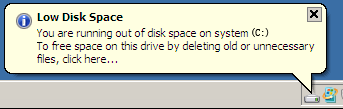
Windows 2008 Server low disk space will cause many problem, such as: system runs much slower, cannot install Windows updates or any applications, system even crash if extremely low free space remains.
You'd better fix this problem as fast as possible, the eariler and the better, as no one wants to see the System crash, in that case, you have to start over and keep the Server under downtime for a long time.
Formerly, you have to backup, delete all partitions, recreate larger partitions and restore. What a time-consuming and hard work. Nowadays, you can resize Windows 2008 Server partition without data loss. If the system partition is NTFS, you even extend the Server partition without rebooting. After several minutes you'll have a "new" Server that can be used for a long time again.
There is no doubt that the fastest way to solve Server 2008 low disk space problem is by resizing partition, but you should choose the reliable Server partition software, no one would like to see boot failure or data loss after resizing.
Based on the unique enhanced data protection technology and Copy Wizard built in Partition Magic Server, you don't need to worry about the data safety. Our Server partition manager is highly recommended by many professionals and editors, besides, many Fortune 500 companies select it to manage their Servers.
Step 1, Launch Partition Magic Server, you'll see all disks and partitions that connected to your Server and free space, used space and other properties of each partition.
Right-click the data partition and select "Resize", in the pop-up window, drag the left border rightwards to shrink it.
There will be some Unallocated space behind the system partition.
Step 2, Right-click C drive and select "Resize", in the pop-up window, drag the right border rightwards to hold the Unallocated space.
Click "Apply" to proceed, done. After several minutes, you'll have a "new" Server that can be used for a long time again.
For enterprise users, Unlimited Edition allows unlimited usage within your company to save time and money.
Download the demo version to check how easy it is to resize Windows Server 2008 partition.
How to allocate free space from any data partition and add to C drive?
 30-day Money Back Guarantee
30-day Money Back Guarantee  Secure Shopping
Secure Shopping  Recommended by Millions
Recommended by Millions  7*24 Live Chat
7*24 Live Chat ![]() SSL Encrypted
SSL Encrypted



Copyright © 2008-2015 Partition-Magic-Server.com ALL RIGHTS RESERVED.
Partition Magic ® is a registered trademark of Symantec Corporation.
About | Privacy Policy | EULA | Terms Of Use | Contact | Uninstall