Windows Server 2008 C drive is full – how to fix
Overview:
C: drive getting full is common issue in Windows 2008 server. When it happens, you’ll receive Low Disk Space warning, C drive will changed to be red in File Explorer. This is urgent and you’d better fix this issue as soon as possible. Many people feedback they do not know what to do in this situation. In this article, I’ll introduce how to fix Windows Server 2008 C drive full issue fast and easily.
Why C drive is getting full automatically
To fix bugs, add new feature and keep away from virus or other danger, Operating System download and install updates continuously. It also create many types of files in daily usage, such as log files, temp files, system backup and hibernation files, browser caches. Another discussed behavior in Microsoft platform is about default installation path. Every applications install to C drive by default, some files still write into C drive even if you install programs other partition. Further more, If you delete files without pressing Shift, the files discarded to Recycle Bin which uses part of space in C drive.
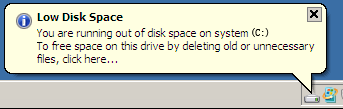
The risk of C drive becomes full in a server
If C drive is full in Windows Server 2008 (R2), it causes many problems, such as:
- There is not enough free space to accommodate all your needs, such as software update/upgrade, install programs.
- Windows operating system runs much slower, stuck or reboot unexpectedly.
- Windows may crash if the free space is extremely low.
So you’d better fix this issue as fast as possible.
What to do when C drive becomes full in Server 2008 R2
There are many options if you search by Google. If you have much time, of course you may try all of them. But to fix Windows Server 2008 C drive full issue effectively, there are two methods you can’t miss. Clean up C drive to reclaim free space and transfer more space to C drive.
Method 1 – Clean up C drive
About freeing up disk space in Windows Server 2008, the best tool is Windows built-in Disk Cleanup utility. It is able to find out and delete many type of unnecessary files. Of course you may use some 3rd party software, but I always suggest you use this native tool.
How to clean up C drive when it is full in Windows 2008 server:
- Open Windows Explorer or My Computer.
- Right click C drive and click Properties.
- Click Disk Cleanup.
- Click the check-box in front of the files you want to clean.
- Clean system files in same window.
Method 2 – move free space from other partition
If you cannot free up plenty of space or C drive was created too small, you’d better expand C drive as large as possible. Otherwise, you’ll see C drive full in the near future. With safe disk partition software, you can transfer free space to C drive from other partition on the same disk.
How to move free space when C drive is full in Windows Server 2008 R2:
Step 1: Download and install NIUBI Partition Editor, right click drive D: and click “Resize/Move Volume“.
Step 2: In the pop-up window, drag the left border rightwards to take free space out from D.

Click OK and back to the main window, free space that take from D drive is converted to “Unallocated” behind C: drive.
Step 3: Right click C drive and select “Resize/Move Volume” again, in the pop-up window, drag the right border rightwards to merge the Unallocated space.

Click OK and back to the main window, more free space are moved to C drive. Press Apply on top left to execute, done!
If there is not enough free space in adjacent partition D, you can take free space from other nonadjacent partition on the same disk.
How to move free space to C drive when it is full in Windows 2008 server:
In Summary
When system C drive is getting full in Windows Server 2008 R2, try to clean up C drive to reclaim disk space. If you cannot get large amount of free space or if C drive was created too small, you’d better expand C drive as larger as possible. Otherwise, C drive will become full in the near future. Besides shrinking and extending partition to transfer free space, NIUBI Partition Editor helps you do many other operations.






