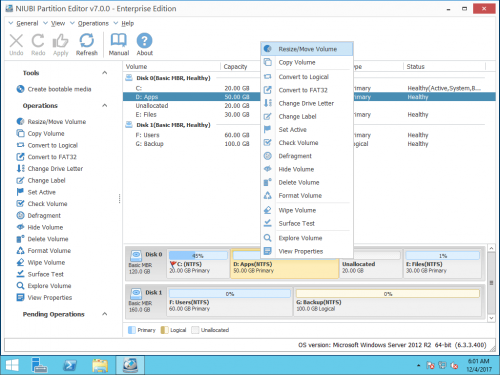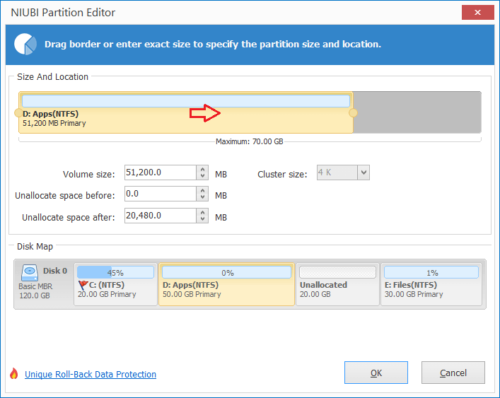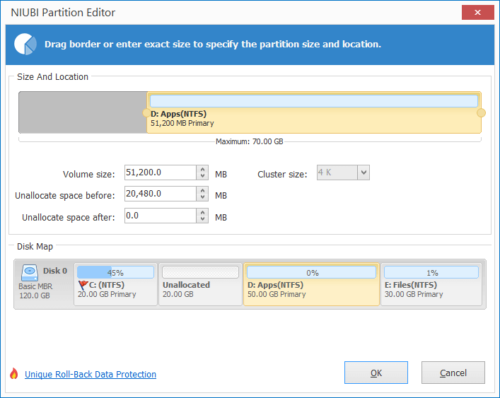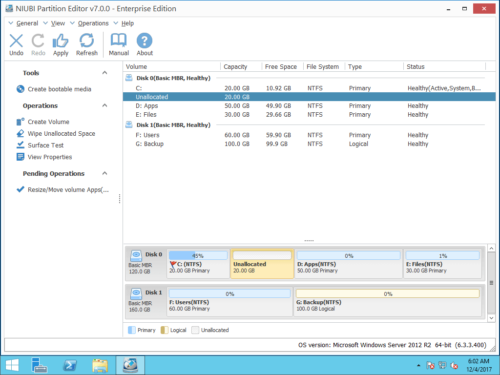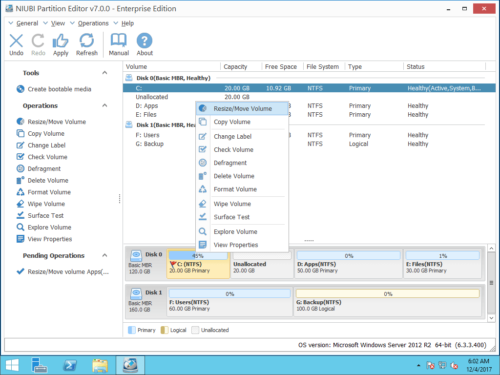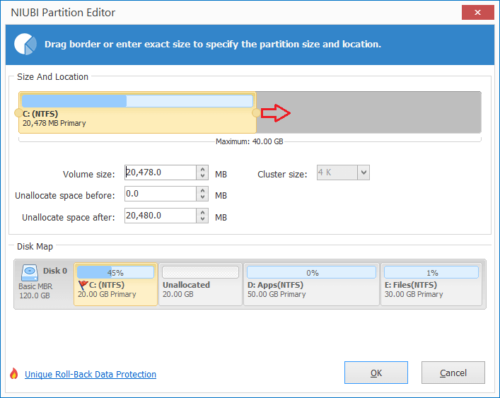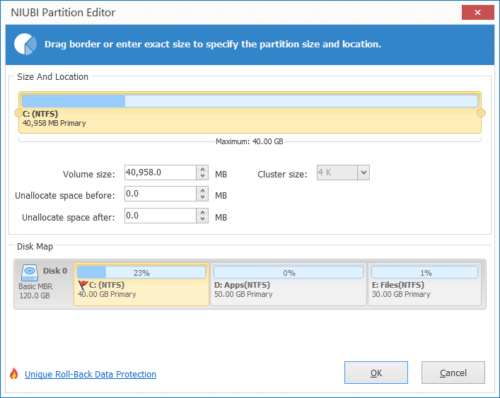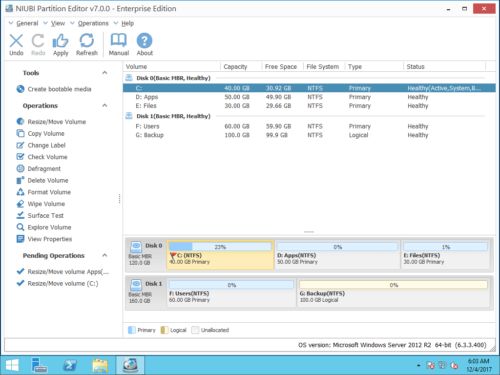How to move/merge Unallocated space in Windows Server 2012
The same with previous Server 2008, there’s native Disk Management tool in Windows Server 2012 to help manage disk partition. Besides creating, deleting and formatting partition, it helps you shrink volume to make unallocated space and extend partition with contiguous unallocated space. However, many people feedback that they cannot add unallocated space to C drive in Server 2012 after shrinking D or E drive. In this article, I’ll introduce how to move and merge unallocated space to C drive in Windows Server 2012 r2 without losing data.
How to get Unallocated space
Unallocated space doesn’t belong to any disk partitions, it can be used to create new volume or combined to other volume. To get unallocated space, you may either delete or shrink a partition. If you shrink partition in Server 2012 with Disk Management, unallocated space can only be made on the right. For example, if you shrink D: drive with Disk Management, unallocated space is made on the right of D drive, it is nonadjacent to C drive. If you delete D: drive, unallocated space is contiguous to C drive.
But with server partition software, you can make unallocated space on either left or right when shrinking partition.
How to add Unallocated space to C drive
To merge unallocated space in Windows Server 2012 r2, there are 2 kinds of tools – Disk Management and third party software. “Extend Volume” function in Disk Management can only merge unallocated space to the contiguous partition on the left. In addition, this partition must be formatted with NTFS file system.
As I said above, unallocated space that shrunk from D is non adjacent to C drive. Therefore, “Extend Volume” is grayed out. This is the reason why many people feedback that they cannot merge unallocated space to C drive in Server 2012 Disk Management.
To add unallocated space to C drive in Windows Server 2012/2016/2019/2022, NIUBI Partition Editor is better choice. It can merge unallocated space to either adjacent partition in 1 step, no matter this partition is NTFS or FAT32, primary or logical. Furthermore, it can move unallocated space and combine to non adjacent partition on the same disk.
1. Merge Unallocated space with Disk Management
As I explained above, only when you deleted the contiguous D drive, you can merge unallocated space to C drive with Disk Management. If D is primary partition and you can delete it, follow the steps to merge unallocated space to C drive in Server 2012 r2 without software:
- Press Windows + X keys together and click Disk Management.
- Right click C: drive and select “Extend Volume” option.
- Available unallocated space is selected by default in pop-up window, click Next to continue.
- Click Finish to confirm and start merging.
If there are programs or any Windows services are running from D, do not delete it. If D is a logical drive, the method above is invalid. Learn why cannot extend C drive in Server 2012 via Disk Management.
If you shrunk D drive and got unallocated space on the right, Disk Management cannot merge this nonadjacent unallocated space to C drive or other partition.
2. Add Unallocated space with NIUBI Partition Editor
To accomplish this task, it is important to run a safe partition tool, otherwise, there’s potential data loss risk. Better than other tools, NIUBI Partition Editor has powerful Virtual Mode, Cancel-at-well, 1-Second Rollback and Hot Clone technologies to protect your system and data. You just need to drag and drop on the disk map.
If you’ve shrunk D drive with Disk Management, you need to move unallocated space to the left before adding to C drive.
How to move Unallocated space to the left in Server 2012/2016/2019/2022:
Step 1: Download and install NIUBI Partition Editor, right click drive D: and select “Resize/Move Volume”.
Step 2: In the pop-up window, drag the middle of D drive towards right, then unallocated space will be moved to the left side.
Click OK and back to the main window, click Apply to take effect, or execute with other pending operations at the same time.
How to add/merge Unallocated space to C: drive in Windows Server 2012 r2:
Step 1: Right click C: drive and select “Resize/Move Volume”.
Step 2: In the pop-up window, drag the right border rightwards, then unallocated space will be combined to C drive.
Step 3: Click OK and back to the main window, click Apply button to take effect.
If you use any types of hardware RAID array, simply follow the same steps, there’s no difference. If you want to move unallocated space to C drive in Server 2012 from another disk, no software can help you. Because the size of a physical disk is fixed. If your system disk is full, you can copy it to a larger one and extend partition with extra disk space.
Besides move and merge unallocated space in Windows Server 2012/2016/2019/2022/2003/2008, NIUBI Partition Editor helps you do many other operations.