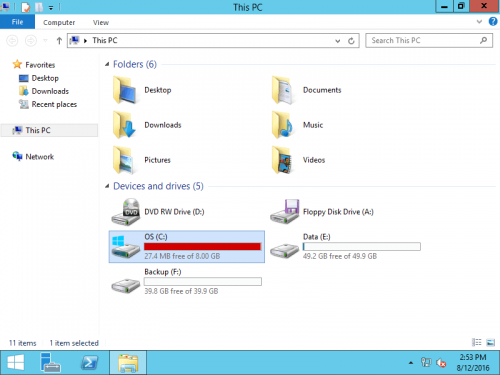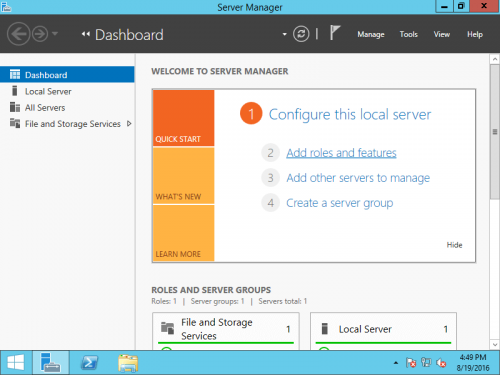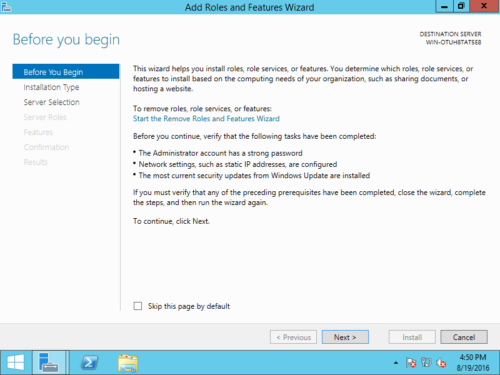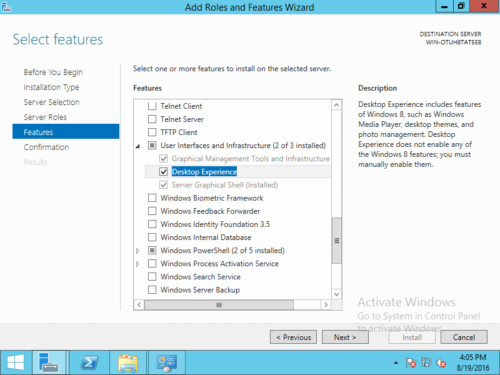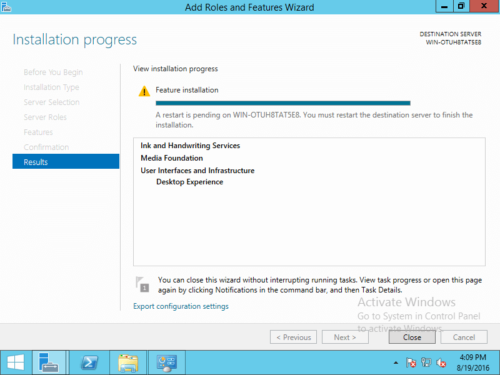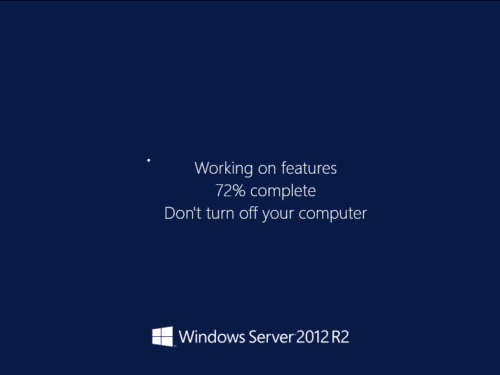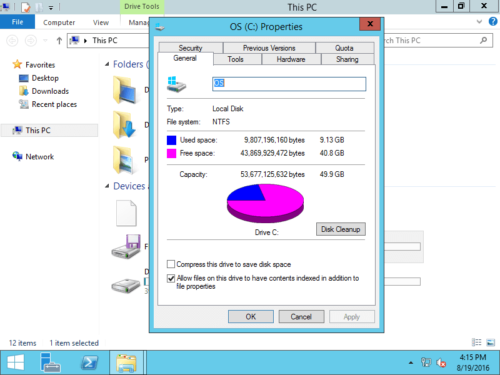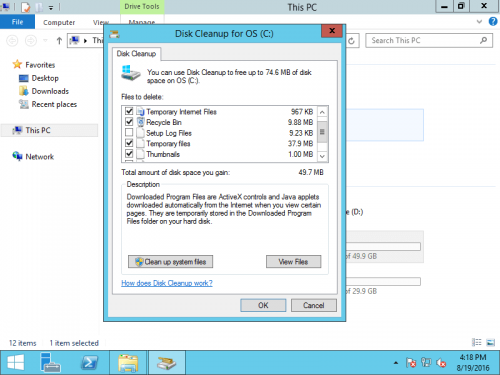C drive is running out of space in Windows Server 2012 r2
The same with other versions, C drive runs out of space in Windows Server 2012. Windows Updates, applications, logs, cache and many other types of files are saving to C drive, of course it becomes full sooner or later. Besides “low disk space” warning pops up, C drive will be changed to red in File Explorer. In this situation, nobody likes to start from scratch or recreate partitions and restore everything. In this article, I’ll introduce how to fix C: drive out of space in Windows Server 2012 R2 fast and easily.
- Risk of C drive out of space
- How to fix out of space issue
The risk of C drive running out of space
When C drive runs out of space in Windows 2012 server, you’d better try to fix the issue as fast as possible, because it causes many problem such as:
- No free space to install critical Windows Updates and applications.
- Some Windows services stop working.
- Server stuck, reboot unexpectedly or even crash.
If you search by Google, you’ll find many methods. Of course you may try all of them, but it may costs a long time and does little help. To solve this problem, the 2 methods before are most important and effective.
1. Free up disk space on C drive
When C drive is running out of space in Windows Server 2012, the first step is cleaning up disk. There are many unnecessary and junks files in C: drive. Clean up C drive to remove these files, then you can reclaim part of disk space. To accomplish this task, you may either use Windows Disk Cleanup or third party optimization software. I always recommend Windows native “Disk Cleanup”, because it can delete these files fast and safely.
Note: different with other versions, Disk Cleanup in Server 2012 is disabled by default, you need to install or enable Disk Cleanup in advance.
How to fix Windows Server 2012 C drive out of space by cleaning up disk:
Step 1: Click Server Manager on bottom left, click the 2nd option “Add roles and features“.
Step 2: Click Next till you see Features.
Step 3: Click the check-box in front of “Desktop Experience” and click Next.
Step 4: Within several minutes, the installation complete, click Close.
Step 5: Restart the server to finish adding features.
Step 6: Open Windows Explorer, right click C drive and click Properties, and then click Disk Cleanup.
Step 7: In next window, select the files you want to delete and click OK.
Step 8: Redo step 7 to Clean up system files.
If you get less than 20GB free space after cleaning up disk, you’d better add more from other partition. Otherwise, C drive will become full again shortly. With safe partition software, you can shrink a large partition to release free space and then move to C drive. Operating system, programs and anything else keep the same with before.
2. Move free space from other partition
To accomplish this task, NIUBI Partition Editor is recommended. Better than other tools, it has unique 1-Second Rollback, Virtual Mode, Cancel-at-will and Hot Clone technologies to protect system and data. In addition, it is much faster to shrink and move partition. This is very helpful if there are large amount of files in your server.
How to move free space when C drive is running out of space in Windows Server 2012 R2:
Step 1: Download NIUBI Partition Editor, right click the adjacent D: drive and select “Resize/Move Volume“.
Step 2: In the pop-up window, drag the left border towards right to shrink D and make Unallocated space.
Or enter an amount in the box of “Unallocated space before”.
Click OK and back to the main window, part of free space in D drive is changed to unallocated on the left.
Step 3: Right click C drive and run “Resize/Move Volume”, drag the right border rightwards to merge this unallocated space.
Step 4: Click OK and back to the main window, finally click Apply on top left to execute, done!
Note: before clicking Apply button, all operations are listed as pending on bottom left, real disk partitions are not changed. The pending operations that are marked as “check” can be done in Windows without rebooting server.
How to move free space to C drive from other partitions:
If you use any types of hardware RAID array, do not break array. Follow the same steps above, there’s no difference. If the whole system disk is full, you can clone this disk to a larger and extend partition with extra disk space. Besides shrinking, moving, extending and copying partition, NIUBI Partition Editor helps you do many other disk partition management operations.
To fix C drive out of space in Windows Server 2012 R2 completely, extend C drive as large as possible and run Windows native Disk Cleanup monthly to remove new junk files.