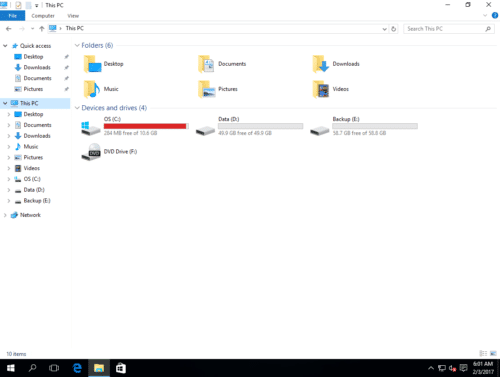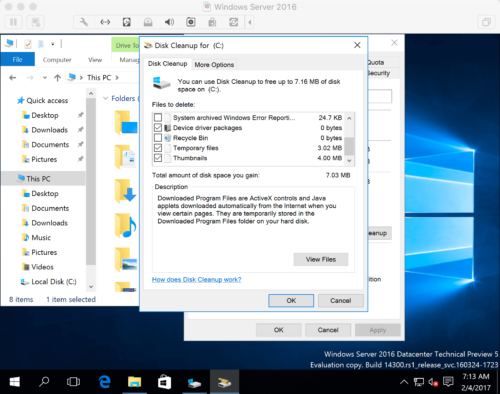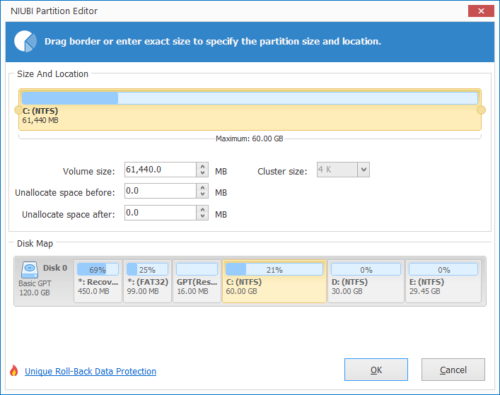Windows Server 2016 low disk space alert
When the system C: drive is running low on disk space in Windows 2016 server, it becomes red if you open File Explorer. Many people ask how to solve this annoying problem. There are many solutions after searching by Google, but few works well, because C drive runs low disk space and becomes red again shortly. In this article, I’ll introduce 2 effective methods to fix Windows Server 2016 low disk space issue fast and easily.
Why C drive becomes red?
From Windows 7, Microsoft added this feature – the drive that has less than 10% free space will be marked as red instead of original blue bar. This special design is used to warn people to fix the low disk space issue as fast as possible. Because it will cause many problem if free space in C drive is running low, such as: no space to install Updates, system runs much slower, reboot unexpectedly or even crash.
How to fix Windows Server 2016 low disk space issue
1. Clean up C drive to reclaim disk space
To clean up disk space on C drive, you may use Windows built-in Disk Cleanup utility. It is able to remove many types of unnecessary files, such as Temporary Internet Files, files in Recycle Bin, Temporary files, Log files, Thumbnails and Windows Error Report files. I do not suggest delete files manually or with 3rd-party software, because some people reported mess-up after using these software.
How to fix C drive low disk space in Windows Server 2016:
- Press Windows + R keys to open Run, type cleanmgr and press Enter.
- C: drive is selected by default, simply click OK to continue.
- Click the check-boxes in front of the files that you want to remove and click OK.
- Confirm the deletion in next window.
You may switch to the More Options tab, where you can uninstall unused programs and delete System Restore/Shadow Copy files (usually in large size).
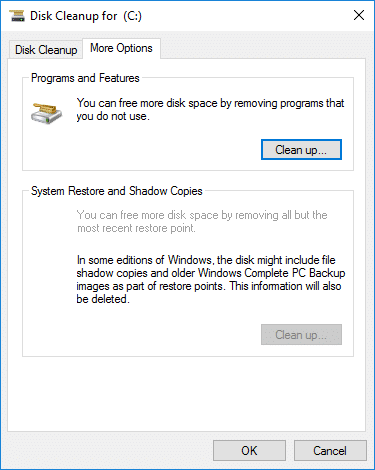
If you cannot reclaim large amount of space (at least 20GB), or C drive was created small, you’d better expand C drive and add more free space from other partitions. Otherwise, C drive will become full again in the near future.
2. Add more free space to C drive
To fix Windows Server 2016 low disk space issue, the most effective way is expanding C drive as large possible. All disk partitions are already allocated, but you can shrink and extend partition with safe disk partition software such as NIUBI Partition Editor. Better than other tools, it has unique 1-Second Rollback, Virtual Mode and Cancel-at-well technologies to protect system and data. It is the fastest and safest tool to accomplish this task. After expanding C drive, operating system, programs and anything else keeps the same with before.
Best way to fix low disk space alert in Windows Server 2016:
Step 1. Download and install NIUBI Partition Editor, right click the adjacent partition (here is D:) and select “Resize/Move Volume“.
Step 2: In the pop-up window, drag left border rightwards to shrink D. Then part of free space will be changed to Unallocated on the left.

Step 3: Right click C: drive and select “Resize/Move Volume” again. In the pop-up window, drag the right border rightwards to merge this Unallocated space.

Step 4: Click OK and back to the main window, click Apply on top left to execute, done.
Tips: if there is not enough free space in the adjacent partition D, you can get from any other drives on the same disk. Follow the steps in the video to extend C drive in Windows Server 2016.
Additional steps (optional)
To reduce the probability that C drive runs low disk space on Server 2016 again, you’d better do the operations:
- Create a separate partition to install applications, don’t save everything to system partition C.
- Change default output location of Windows services and applications to other large volume.
- Run Windows Cleanup monthly to remove new generated junk files.