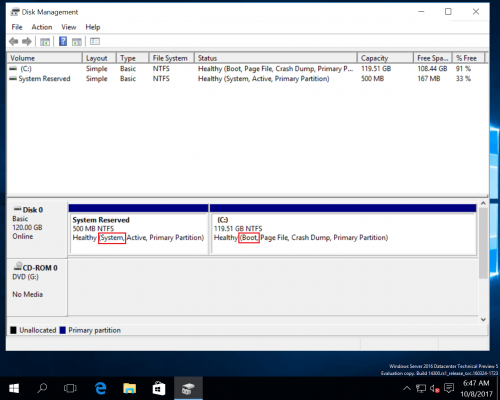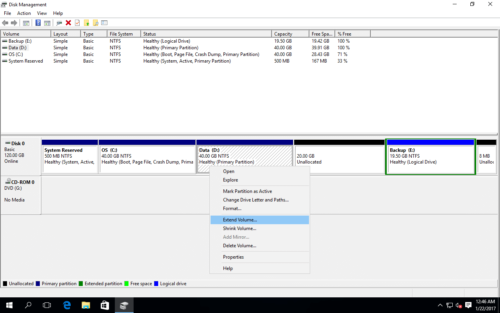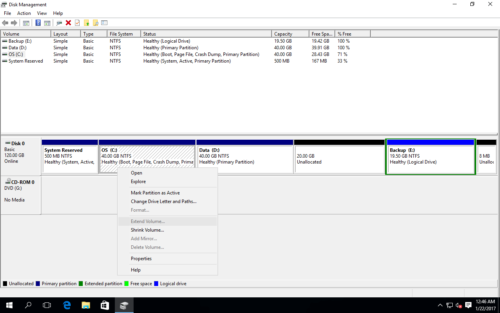Extend System Partition on Windows Server 2016
Windows Server 2016 has been released for a period of time, so more and more people install or upgrade to this platform. As the latest server Operating System, new features are added and some existing functions are improved, however, no improvement to Disk Management. Recently, more and more people ask if it is possible to resize/extend system partition in Server 2016. The answer is definitely yes and in this article I’ll show you how to extend system partition on Windows Server 2016 without data loss.
About System partition
In old Windows PC and server Operating System, System partition is the one you install Windows to (usually C). In Windows Server 2016, System partition is not C drive but the System Reserved partition.
System partition is the primary partition to boot Windows. Boot partition is where Windows Operating System files located. I think “System Partition” from most of the people means C drive. So the steps here is extending C: drive. If you want to extend System Reserved partition, the steps are similar.
About Low disk space
The most common issue on Windows Server 2016 is low free disk space in C drive. After running the server for a period of time, the system C drive is running out of space, so there is not enough free space to install Windows Updates or applications. If C drive becomes full, this server is very likely reboot unexpectedly or even crash. This is the reason why people want to extend system C drive. Note: besides resizing partitions, you’d better change the way running the server, such as:
- Install applications to another drive, do not put everything into C drive.
- Change the default output location of Windows services and applications to other drive.
- If C drive was created too small, enlarge it!
- Free up space with Windows built-in Disk Cleanup regularly.
Recently, some server administrators feedback the similar experience:
When they contact DELL or HP support about how to fix low disk space issue, they got the answer – back up all data drives, delete them, extend system partition under Disk Management with built-in Extend Volume function, finally recreate data volumes and restore everything.
Maybe they don’t want to recommend the solution or tools from other companies and put themselves under risk, so they give such conservative solution. If you do like this, it may cost several days to complete this task. Actually, you can resize and extend disk volume in short time if you use the right tool.
Extend system partition in DM
In Windows Server 2016, Microsoft inherited Extend Volume function in Disk Management (DM), so you may try to extend volume with this tool. Right-click the volume you want to expand and select “Extend Volume”, finish the Extend Volume Wizard.
However, not every drive can be extended, when trying to extend the system C drive, “Extend Volume” is grayed out.
From the explanation of Microsoft, only when there is Unallocated space that is contiguous and at the right side, you can expand this drive with Extend Volume, so if you want to decrease D drive with “Shrink Volume” and expand C with Extend Volume, impossible in Disk Management. The reason why I talk about this is to notice the people who are in this situation, do not delete D to get Unallocated space, because you can solve this problem non-destructively.
Pay attention to data safety
Data is most important to a server, so it is also important to select a reliable and safe partition software. A bad designed program may cause system boot failure, partition corruption and data loss. Even if you have backup, it costs much more time to restore everything and search for another tool to start from scratch. The unique Roll-Back technology built in NIUBI Partition Editor can ensure 100% data safety, even if power failure or other hardware issue occurred during resizing partition. Because it is able to roll back the server to the status before resizing automatically and rapidly. Furthermore, it is 30% – 300% faster than other tools, which is strictly tested.
How to extend System partition in Windows Server 2016
Actually, it is very easy and can be completed within short time, follow the steps in the video: