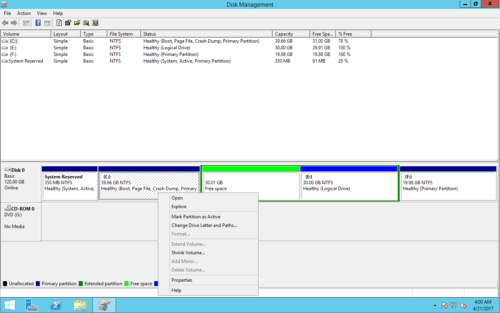How to merge partitions in Windows Server 2016
In most of Windows 2016 server, when system C: drive is getting full, there’s plenty of free space in D or other partition. Nobody wants to start over or waste a long time to back up and restore everything. Instead, many people want to merge 2 partition in Server 2016. For example, merge C and D drive, then free space will be transferred from D to C. In this article, I’ll introduce how to merge partitions in Windows Server 2016 with native tool and safe partition software.
Method 1 – merge Server 2016 partitions with native tool
Besides basic ability to create, delete and format partition, Windows Server 2016 Disk Management can change partition size. There’s no “Merge Volumes” function, but you can combine Server 2016 partitions indirectly with another “Extend Volume” function.
Note: although there’s a way to combine partitions in Windows Server 2016 without software, it is not recommended. Because Disk Management has many restrictions. You must delete a partition in advance and merge unallocated space to contiguous partition on the left.
How to merge partitions in Windows Server 2016 without software:
- Back up or transfer all files in D drive to other place.
- Press Windows + X keys together, then click Disk Management in the list.
- Right click D: drive and select “Delete Volume”.
- Right click C: drive and click “Extend Volume”.
- Follow up the “Extend Volume Wizard”.
Shortages to merge Server 2016 volumes with Disk Management:
- There must be a contiguous partition on the right and you must delete it before merging.
- It cannot combine left partition to the right one or to any non adjacent volume.
- The target partition must be formatted with NTFS file system.
The cases cannot merge Windows 2016 partitions
Besides the shortages above, there’s an additional problem when merging 2 partitions in Windows Server 2016. If the type of these 2 partitions are different, Disk Management cannot merge the partitions even after deleting. For example, when merging D to C drive, Extend Volume is disabled for C drive after I deleting D drive. Because D: drive here is Logical, it will be changed to “Free” space after deleting.
In Windows Disk Management, Free space that deleted or shrunk from a Logical drive can’t be extended to any Primary partition. Unallocated space that delete/shrink from a Primary partition can’t be combined to any Logical drive.
Method 2 – combine hard drives with safe software
To merge drives in Windows Server 2016, third party software is better choice. Because comparing with native Disk Management tool, third party software is much more powerful. There are no such restrictions, the benefits include:
- Both NTFS and FAT32 partitions can be combined together.
- You can merge a partition to another contiguous or nonadjacent volume on the same disk.
- Except system partition C, either partition could be selected as target.
- Much easier, only several clicks are needed.
- When merge 2 contiguous partitions, all files in a partition will be moved to the other one automatically.
How to merge 2 partitions in Windows 2016 server without deleting:
- Download NIUBI Partition Editor, right click either partition that you want to combine and select “Merge Volume”.
- Select both partitions in the pop-up window, and then select the target partition in the drop-down box.
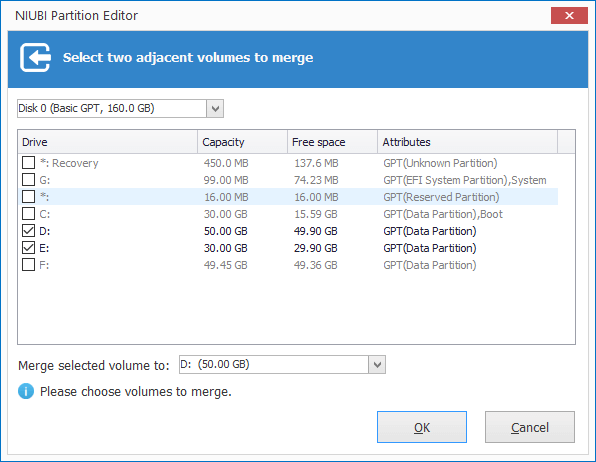
- Click Apply on top left to execute, done.
Resize volume instead of combining partitions
If there are too many partitions in your server, of course you can merge 2 volumes to a larger one. But if you want to extend a partition by merging another one, it is not suggested. Because one of the partitions will be removed. In that case, you’d better resize Server 2016 partition instead. That means, shrink a large volume to release free space, and then add this space to the drive that you want to increase. In this way, everything (except partition size) keeps the same with before. Follow the steps in the video to resize partitions.
Besides shrinking, extending and merging partitions in Windows Server 2016/2019/2022 and Server 2003/2008/2012, NIUBI Partition Editor helps you do many other disk partition management operations. Better than other tools, it has unique 1-Second Rollback, Virtual Mode, Cancel-at-will and Hot Clone technology to protect your system and data.