Do you encounter the problem that the system C drive running out of space and low disk space warning pop up on your Windows 2003 Server like below?
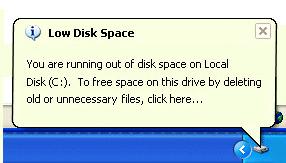
Need Partition Magic Windows Server 2003 to resize or extend your Server partition? You'll get the answer here.
Server Magic is the Server edition of Partition Magic from PowerQuest. It has the ability to check, format, delete, resize and copy volume sets on Windows Server. Server Magic works like Partition Magic and the only difference from Partition Magic is that it runs under Server Edition of Windows NT and 2000. But since being acquired by Symantec, Server Magic has not been upgraded. So it is not possible for Server Magic to extend, resize Server partitions under any advanced Operating System, such as Windows 2003, 2008, etc.
Luckily there are Server Magic alternatives for Windows Server 2003, such as Partition Assistant Server. With which you can resize, merge, extend partitions in Windows Server 2003 without losing data.
Partition Assistant Server Edition is an ALL-IN-ONE Server disk management partition tool for Windows Server 2000, 2003, 2008 and XP, Vista, Windows 7. As Server Magic alternative, It performs needed hard disk partition maintenance, for example, resize partition, merge partition,etc. It also provides data protection and disaster recovery. The flawless hard disk management functions are brought together: Partition Manager, Disk & Partition Copy and Extend Partition Wizard.

Based on the unique Enhanced data protection technology, easy to use and other benefits, Partition Assistant Server Edition is highly recommended as the best Partition Magic alternative for Windows Server 2003.
With this Partition Magic for Wino 2003, 2008, you can resize partition, merge partitions, extend system partition without deleting or formatting. Hide, Create, Format, Convert, Set Active, etc. See full features and benefits...
Step 1, Launch Partition Assistant Server, you'll see all disks and partitions that connected to your Server and free space, used space and other properties of each partition.
Right-click the data partition and select "Resize", in the pop-up window, drag the left border rightwards to shrink it.
There will be some Unallocated space behind the system partition.
Step 2, Right-click the system partition and select "Resize", in the pop-up window, drag the right border rightwards to hold the Unallocated space.
Click "Apply" to proceed, done.
Now you have a "new" Server that can be used for a long time again.
![]() For enterprise users, Unlimited Edition allows unlimited usage within your company to save time and money.
For enterprise users, Unlimited Edition allows unlimited usage within your company to save time and money.
How to allocate free space from any data partition and add to C drive?
 30-day Money Back Guarantee
30-day Money Back Guarantee  Secure Shopping
Secure Shopping  Recommended by Millions
Recommended by Millions  7*24 Live Chat
7*24 Live Chat ![]() SSL Encrypted
SSL Encrypted



Copyright © 2008-2015 Partition-Magic-Server.com ALL RIGHTS RESERVED.
Partition Magic ® is a registered trademark of Symantec Corporation.
About | Privacy Policy | EULA | Terms Of Use | Contact | Uninstall