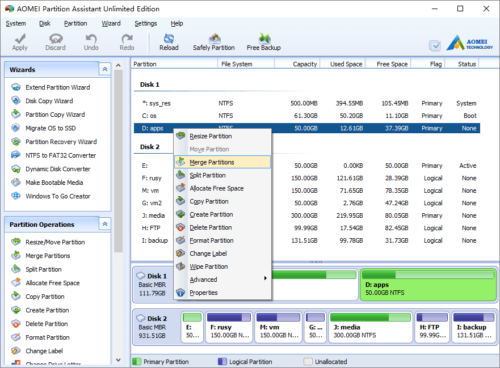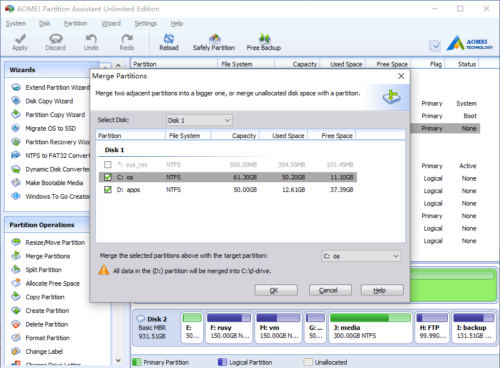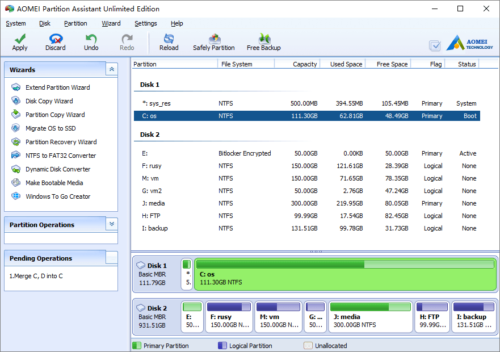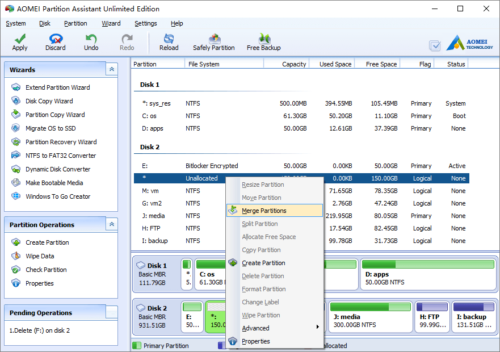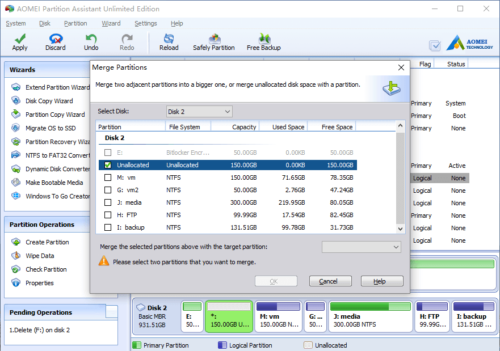Merge Partitions
Merge partitions means combine partitions into a larger one, it is useful when you want to change the disk partition size, such as
- One of your partitions is running out of space while other partitions are nearly empty.
- There are too many partitions on the hard disk and you want to get fewer to make it easier to manage them.
- You can merge the Unallocated space to a partition directly if you do not want to create new drives with it.
Note:
- You can merge only 2 partitions in one time, and the two partitions must be adjacent. However, you can merge two or more parts of Unallocated space into a partition.
- You can merge data partition into system boot drive, however, you cannot merge system boot drive into data partition.
- “System Reserved” partition could not be merged.
Merge Partitions feature can be used to merge two disk drives or merge Unallocated space into a partition. Please choose the right one according to your needs.
Case 1: Merge two disk partitions
Launch the program and you’ll see all connected disk partitions. If you want to merge drive D: into C:, right click drive D and select “Merge Partitions”.
In the pop-up window, click the check-box in front of drive C. C and D will be merged into C, and all files in drive D will be moved a folder of C.
Click OK and back to the main window, press “Apply” button on top left to proceed.
Case 2: Merge Unallocated to a partition
Right click the Unallocated space and select “Merge Partitions”
In the pop-up window, click check-box on front of the partition that you want to merge the Unallocated space into.
Click OK and back to the main window, press “Apply” button on top left to proceed.
- How to reallocate free space
- How to resize partition
- How to move partition
- How to merge partition
- How to split partition
- How to convert Logical partition to Primary
- How to convert Primary partition to Logical
- How to convert between MBR and GPT
- How to change partition type ID
- How to change serial number
- How to rebuild MBR
- How to align partition