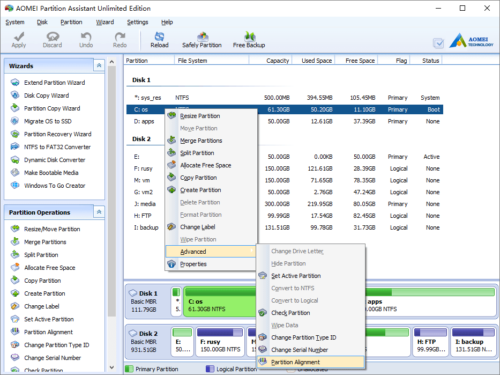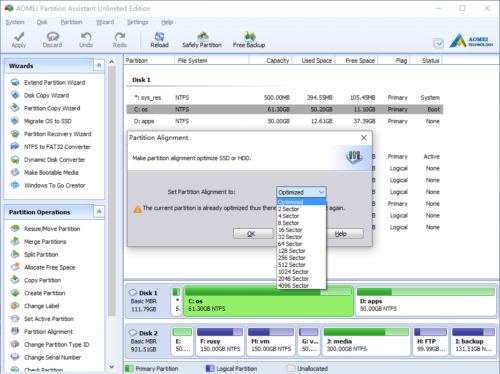Partition Alignment
Partition alignment
Refers of the starting location of the logical block (LBA) or sector partition created by the operating system.
Misalignment:
Condition where the start of the logical sector location used by the host file system and/or software application does not match the start location of the physical sector on an Advanced Format HDD. Misalignment may result in a degradation of the performance capabilities of the AF HDD-installed system.
Misalignment issue:
Disk performance may be slower than expected when you use multiple disks in Microsoft Windows Server 2003, in Microsoft Windows XP, and in Microsoft Windows 2000. For example, performance may slow when you use a hardware-based redundant array of independent disks (RAID) or a software-based RAID.
This issue may occur if the starting location of the partition is not aligned with a stripe unit boundary in the disk partition that is created on the RAID.
Why realign partition
A volume cluster may be created over a stripe unit boundary instead of next to the stripe unit boundary. This is because Windows uses a factor of 512 bytes to create volume clusters. This behavior causes a misaligned partition. Two disk groups are accessed when a single volume cluster is updated on a misaligned partition.
Windows creates partitions that are based on a predefined number of sectors. The starting location for a disk partition in Windows Server 2003 is either the 32nd or the 64th sector, depending on the information that is presented to the operating system by the mass storage controller.
Partition alignment issue on SSD
If you’ve already migrated to an SSD, you might not have realized that you’re sacrificing performance with misaligned partitions. A regular hard drive usually starts its first partition after 63 empty blocks, while SSDs require 64 blocks of data for optimal performance. This means that sometimes, if your SSD was formatted by something other than Windows’ installer, it can be aligned incorrectly and will transfer data much slower than intended. By aligning partition, you can improve the data read and write speed of the disk.
How to identify if your partitions are aligned correctly
To see if your partitions are aligned correctly, hit the Start menu and enter “Msinfo32” and then go to Components > Storage > Disks. Look for your SSD on the list and find the “Partition Starting Offset” item. If this number is divisible by 4096 (that is, if dividing it by 4096 equals a whole number and not a decimal), your partition is correctly aligned. If not, you need to realign it.
How to align partitions?
Launch the program, right click the partition you want to align and then select “Advanced” > “Align Partition”.
In the pop-up window, you could set the sector of partition to align. We advise SSD users to align partition in 2048 sector. You also can use the default size.
Click OK and back to main window, press “Apply” button on top left to proceed, done.
Note:
- If the partition is already aligned correctly, when you align partition, you’ll see the message “The current partition has aligned to the selected sector, and it does not need to align it again”.
- Before you perform partition alignment task, we strongly advise you to check if there is any errors on that partition. Follow these steps to check partition: right click the partition > “Advanced” > “Check Partition”.
- Aligning partition will readjust the location of the data on that partition. If your partition contains a large amount of data, it will take a long time to complete. You’ll see the estimated time of the operation after clicking “Apply “.
- You can also align your partition when copying it by ticking the option “Optimize the performance for SSD” if your destination disk is SSD format.
- How to reallocate free space
- How to resize partition
- How to move partition
- How to merge partition
- How to split partition
- How to convert Logical partition to Primary
- How to convert Primary partition to Logical
- How to convert between MBR and GPT
- How to change partition type ID
- How to change serial number
- How to rebuild MBR
- How to align partition