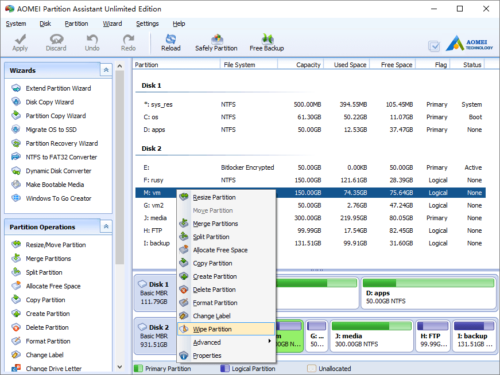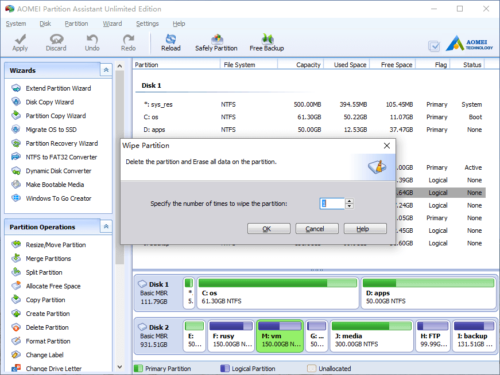Wipe Partition
Wipe feature of our magic partitioning program can be used to erase data in an entire hard disk or single disk partition.
In opinion of many computer users, if files in the computer were deleted, they cannot be seen or used by others. NO, it is a big mistake. If the files were deleted by simply pressing “DEL” on keyboard, you can recover them from the Recycle Bin to original place in the disk partition. Even if you delete the files by pressing “SHIFT” and “DEL” completely, the files still can be recovered by professional tool or data recovery software.
If you want to “delete” sensitive information from your computer, you should erase with some tools such as ours.
How to wipe data?
Right click a disk or a partition and select “Wipe Hard Drive” or “Wipe Partition”.
In the pop-up window, type the value how many times to wipe the partition. You can specify the number of times from 1 to 100, the larger number, the longer operating time. Generally speaking 1 time is okay.
Click OK and back to the main window, press “Apply” button on top left to proceed.
- How to reallocate free space
- How to resize partition
- How to move partition
- How to merge partition
- How to split partition
- How to convert Logical partition to Primary
- How to convert Primary partition to Logical
- How to convert between MBR and GPT
- How to change partition type ID
- How to change serial number
- How to rebuild MBR
- How to align partition