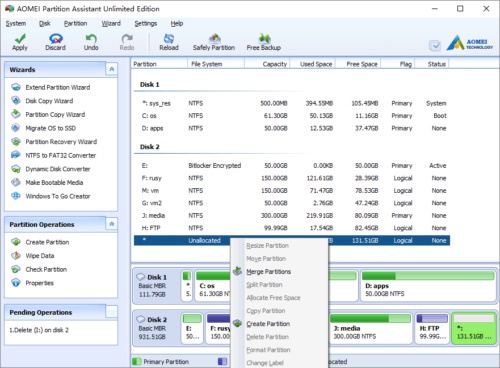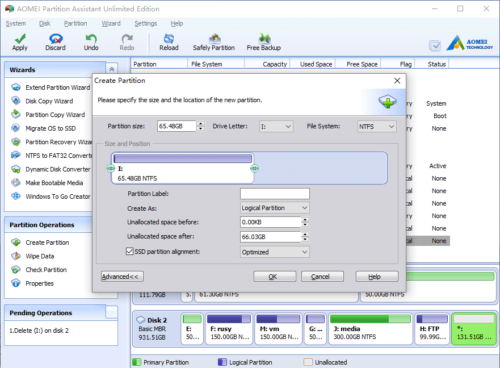Create Partition
How to Create Partition?
Only free Unallocated space can be used to create new partition. To create a new partition, right click the “Unallocated” free space and select “Create Partition”.
In pop-up window, you can set drive letter, file system, Primary or Logical and partition label. If you want to create several partitions with the Unallocated space, you can drag left or right border to change the partition size.
Click OK and back to the main window, press “Apply” button on top left to proceed.
Partitioning tutorials
- How to reallocate free space
- How to resize partition
- How to move partition
- How to merge partition
- How to split partition
- How to convert Logical partition to Primary
- How to convert Primary partition to Logical
- How to convert between MBR and GPT
- How to change partition type ID
- How to change serial number
- How to rebuild MBR
- How to align partition