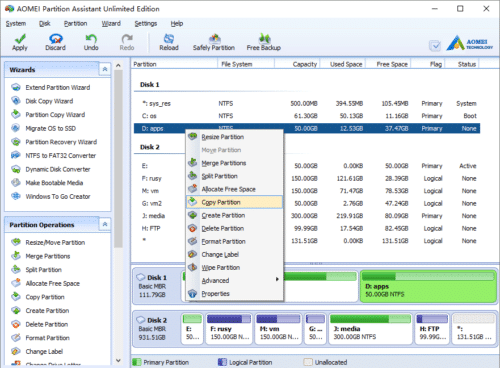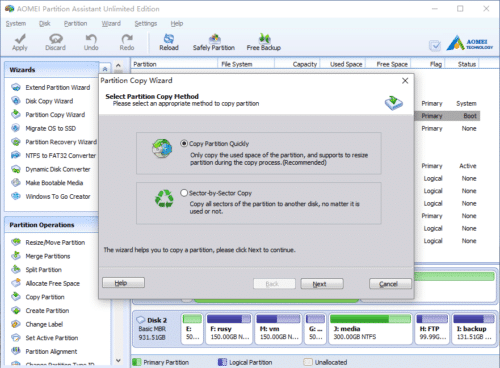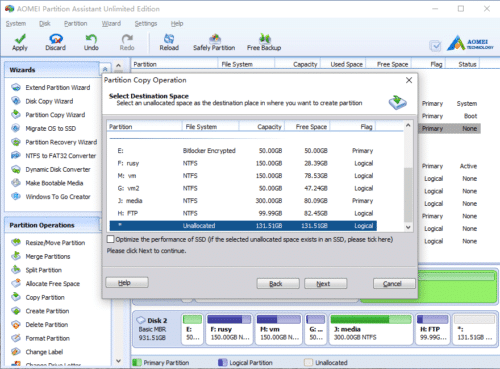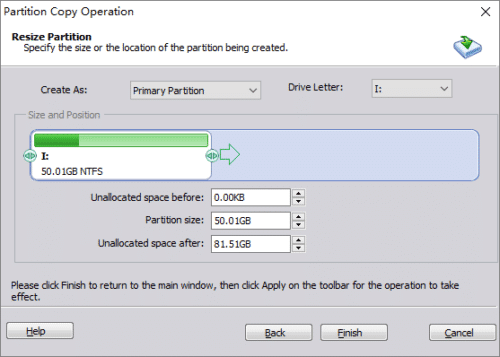Copy Partition
Partition Copy is an useful feature that helps you transfer all data to another one fast and easily. This function can help you copy the selected partition to the free Unallocated space of any disk. Target disk can be the disk containing the selected partition or a different disk.
Two ways to use this feature:
- Launch the program and click “Partition Copy Wizard” on top left “Wizards” panel.
- Right click the partition you want to copy and select “Copy Partition”
In the pop-up window, there are two copy methods.
Copy Partition Quickly is recommended, because it is much faster. The Unallocated space in target partition should be larger than the used space of the source partition.
Sector-by-Sector Copy costs longer time, the target partition is absolutely the same as the source partition. The Unallocated space should be larger than the entire size of the source partition.
How to copy partition?
Select a copy method, click “Next”, and then select proper Unallocated space to copy to.
In next window, you can set the target partition type as Primary or Logical, select proper drive letter, and the most important, you can extend the partition by dragging the right border rightwards.
Click “Finish” and back to the main window, click “Apply” button to proceed, done.
- How to reallocate free space
- How to resize partition
- How to move partition
- How to merge partition
- How to split partition
- How to convert Logical partition to Primary
- How to convert Primary partition to Logical
- How to convert between MBR and GPT
- How to change partition type ID
- How to change serial number
- How to rebuild MBR
- How to align partition